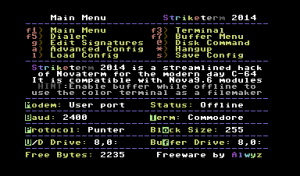I made a Raspberry PI c64 image a few years back, but never released it on this site. To install it, you’ll need an 8gb compatible SD card, a disk imaging program such as win32diskimager, and a Raspberry PI 2.0 (though all newer pi’s should work as long you do a sudo apt-get update / sudo apt-get upgrade).
This includes a port of vice64, 2400 baud modem emulator with tcpser (needs to be implemented but it’s there. See below.), and a joystick emulator to play games built in. GPIO pinouts for the joystick ports are included in the dox to hook up your old 9 pin style C64 joysticks to the Raspberry PI.
Image file: http://www.mediafire.com/download/3a9jh3stnfq3k34/pi64.zip
Instructions: https://1200baud.files.wordpress.com/2017/06/pi64-instructions.pdf
To get the modem emulator running, exit out of vice emulator after it boots (F12 -> quit), follow these instructions:
type:
tcpser -v 25232 -p 6400 -s 2400 &x64
vice will reboot, load up striketerm, the defaults will be for the user port at 2400 baud, and you should be able to get an at/ok response in the terminal.